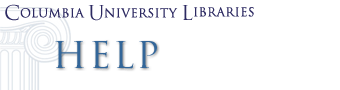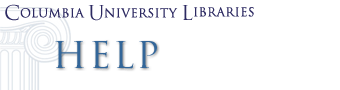The Library Public Computer (LPC) is for Internet use, via Internet Explorer, only. You may download files from the Web and save them to a floppy, CD, or USB flash drive. Files can be saved to the My Documents directory. However, content in this directory is deleted every night.
To copy files onto your floppy, CD, or USB flash drive:
-
First, save files to the My Documents folder.
- Check the page to see if there is a printer-friendly page first. If there is a printer-friendly page, click the link for it.
(There might be a print icon or “print” text by the article. The New York Times, LexisNexis, and other sites have printer-friendly pages.)
-
To save a Web page, while viewing the page, click “file” menu then select “save as…”
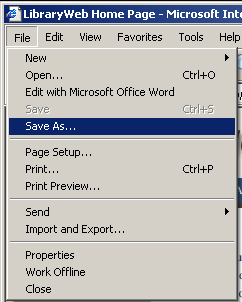
** A box may come up stating that the format may be different. Click Ok.
- While saving, be aware of document paging. Some documents span many pages and have a "next" link and page numbering on the bottom. You will need to save each page individually. Sometimes a printer-friendly version will put the entire document on one web page. Furthermore, when an article is on one web page, it may span many printed pages.
Save in the “My Documents” or create a folder in the “My Documents” folder by clicking on the  icon. icon.
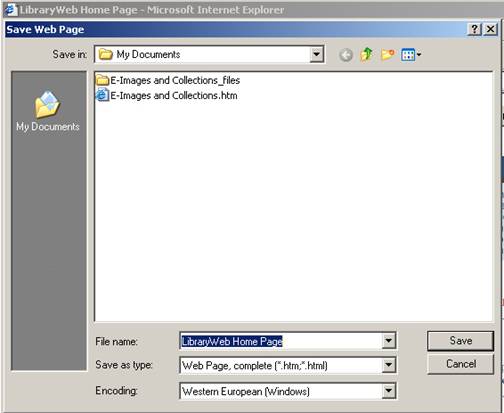
-
To save an image.
- Right click the image and click “save picture as…”
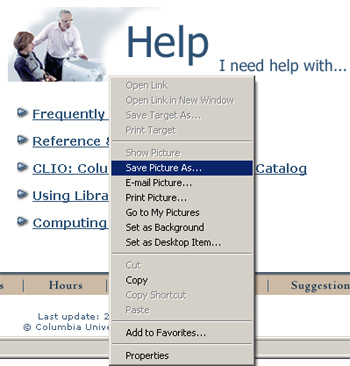
- Save it in the “My Documents” folder or create a folder inside the “My Documents” folder (described above).
- Open the My Documents folder. The files you just saved will be here.

- Select the files that you want to copy to your media by clicking them.
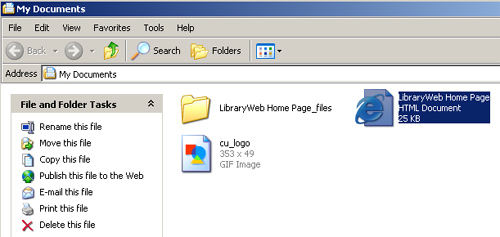
To select multiple files hold down the Ctrl key as you click each file.
- On the left hand side, note “File and folder tasks”. Click “Copy selected items.”
- You have a choice of what device to copy to. You may copy to A: (floppy disk), D: (CD drive), E: Removable memory stick.
Note: floppy, CD, or USB flash drive files cannot be opened/copied to the LPC.
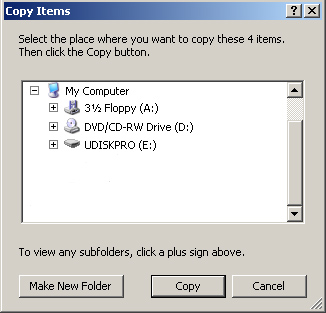
If you copy to a floppy or USB flash drive, you’re done. The following steps are for copying to a CD only:
- When you select to copy to a CD or DVD, a balloon on the bottom right will appear. Click this balloon.
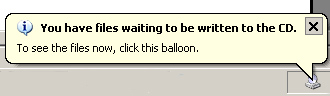
- Make sure there is a CD in the CD drive. Then click “Write these files to CD.” The Welcome to the CD Writing Wizard will appear. Label your CD and click NEXT. The CD will be written. When completed, the CD is automatically ejected.
To Print a file...
- From Internet Explorer, select PRINT from the File menu.
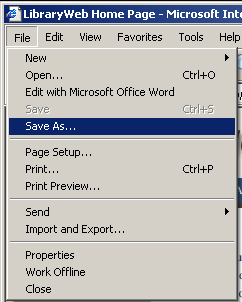
-
From My Documents folder:
- Open the My Documents folder.
- Select the file you want to print.
- Click the "Print this file" link, located in the panel on the left of the screen.
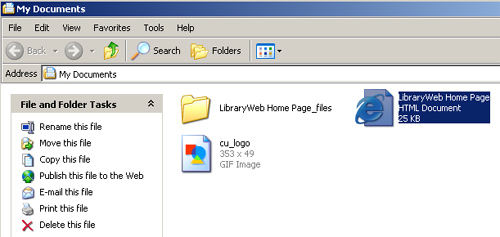
More Information About LPCs
|