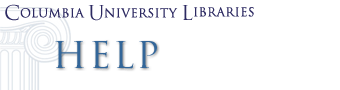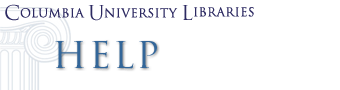OPTIONS FOR CITATION MANAGEMENT
To meet the varying needs of its users, Columbia Libraries is currently offering support for three separate citation management softwares, EndNote, RefWorks, and Zotero. All support retrieval and storage of references from bibliographic databases and the use of that information in formatting in-text citations, footnotes, endnotes, and bibliographies. Individuals involved in long-term careers in research may find EndNote's greater customizability, additional features (e.g.ability to handle figures as well as citations), and personal computer storage of data more to their needs, while those who simply need to gather and use citations in current class writing may find the convenience and ease of RefWorks' online use and storage just what they need. Zotero offers a new approach for downloading and searching full-text content as well as bibliographic data. Users of all three are likely to appreciate the fact that bibliographic information may be passed easily from one system to the other. Fuller information on each of the programs is available below.
ENDNOTE INFORMATION
EndNote bibliographic software is available for downloading, free of charge, to all current students, faculty and staff of Columbia University from the CUIT software server. The program is also installed on campus lab and electronic classroom workstations.
The most widely-used personal bibliographic software, Endnote allows users to search for, retrieve, and store citations from bibliographic databases such as ABI Inform, the Web of Science, Anthropological Literature, the MLA Bibliography, and the catalogs of individual libraries and library consortia. The desktop databases it creates can be useful in tracking usage of resources for a major research project, creating reading lists, or simply maintaining a list of materials relevant to one's interests and study. Because it links directly to word-processing programs such as Microsoft Word and Wordperfect, Endnote enables users to add and format citations for papers as they write.
LAB LOCATIONS
On campus, EndNote software can be found on workstations in the following locations (please note that access to labs on some campuses may be restricted to students of that particular school):
ACQUIRING A COPY OF ENDNOTE
By terms of the license, all current students, faculty, and staff of Columbia University, including Barnard College, Teachers College, and Union Theological Seminary, can download and install a personal copy of EndNote on their computers. You can do so by connecting to the CUIT software server. Various versions of the software are available, but Windows users with Windows 2000 or XP will want to download Windows 9, and Macintosh users with OSX and higher will want to download Windows 8.
The download and installation should be a fairly simple process. (If, for some reason, you are unable to download the program at home, call 854-7547 to see about other possible arrangements.) If you have an older version of EndNote installed already, copy any existing EndNote libraries to a safe location and uninstall the older version. When installing the newest version, be sure to select "full installation." Instructions for installing EndNote X2 for Windows.
LEARNING ENDNOTE
Your desktop copy of EndNote should include a copy of the EndNote Manual. To get a quick overview of the program, read "Chapter 3: The EndNote Guided Tour." This should be enough to get you started. You can return to other chapters once you have become a more advanced user and want more detailed information about particular features.
EndNote also provides online tipsheets that deal with specific topics.
The Libraries offer free hands-on workshops on using all of the citation management software programs. You can access information about the dates and times and register online on the Libraries Workshop Page.
GETTING HELP WITH AN ENDNOTE QUESTION
As always, your reference librarian is a good person to approach with questions relating to library-supported resources. You can do so in person at a reference desk, by email, by phone, or in an online chat session.
You may also want to contact the Electronic Text Service, located in 305 Butler Library, either by email or phone (212- 854-7547).
The EndNote corporate page also contains many useful types of support and information.
FILTERS AND CONNECTION FILES
NEW: See our comprehensive list of filters for databases available via the Columbia University Libraries website.
As you will quickly learn, an important feature of EndNote are its download filters and connection files, which enable you to import bibliographic data more or less automatically from a range of electronic databases. The version of EndNote you have installed on your desktop or find at a lab workstation includes a fairly up-to-date collection of these files.
However, database interfaces frequently change, and when they do, an old filter or connection file may no longer work properly. In addition, the number of online databases is enormous, far more than the number for which EndNote has yet managed to produce a filter or connection file. As a result, you may find yourself needing a new or better filter or connect file.
(PLEASE NOTE: While EndNote provides many connection files for subscription databases from commercial publishers such as First Search or Silver Platter, you will be unable to use most of them, with the exception of those from ISI and Ovid. In almost every case when you are dealing with a commercial database of this kind, you will need to use an import filter instead. On the other hand, connection files are what you usually will want to use when importing records from publicly accessible databases, such as individual library catalogs.)
Because filters as well as connection files are simply files that reside in one of two folders on your desktop, it is easy to download new or updated ones. You can find the latest versions of many filters and connection files online on the page listed above or at theEndNote website.
Since such files are relatively easy (for an advanced user) to create, many can also be found at the websites of other institutions using EndNote, using a web search engine such as Googleto find documents containing the words "endnote filter" (or "endnote connection") and the name of the database for which the file is needed. The Electronic Text Service often can also create a filter for you on its own or with the assistance of the EndNote technical support team.
REFWORKS INFORMATION
LOGGING INTO REFWORKS
SETTING UP YOUR ACCOUNT
You can connect to RefWorks anywhere by linking to http://www.columbia.edu/cgi-bin/cul/resolve?clio5306003. The first time you connect, you will need to set up an account name and password for yourself, which you will use on future occasions to login and access your data.
LEARNING REFWORKS
On the RefWorks site, you will find a very useful tutorial, located on the Help menu. We recommend that you work through it the first time you connect. The Libraries offer free hands-on workshops on using all of the citation management software programs. You can access information about the dates and times and register online on the Libraries Workshop Page.
ZOTERO INFORMATION
DOWNLOADING ZOTERO
Zotero is a plug-in for the FireFox web browser. It supports the easy downloading of bibliographic citations, but also the downloading and indexing of full text, capture of web pages, and addition of research notes. It can be downloaded and installed from www.zotero.org. To make fullest use of Zotero you will also want to download one of the plug-ins for Microsoft Word, Open Office, or Neo-Office.
LEARNING ZOTERO
On the Zotero site, you will find a good tutorial in the Quick Start Guide located under the Support tab. The Libraries offer free hands-on workshops on using all of the citation management software programs. You can access information about the dates and times and register online on the Libraries Workshop Page.
GETTING HELP
As always, your reference librarian is a good person to approach with questions relating to library-supported resources. You can do so in person at a reference desk, by email, by phone, or in an online chat session.
You may also want to contact the Electronic Text Service, located in 305 Butler Library, either by email or phone (212-854-7547).
|