 |
To manually invoke the setup program, do the following:
|
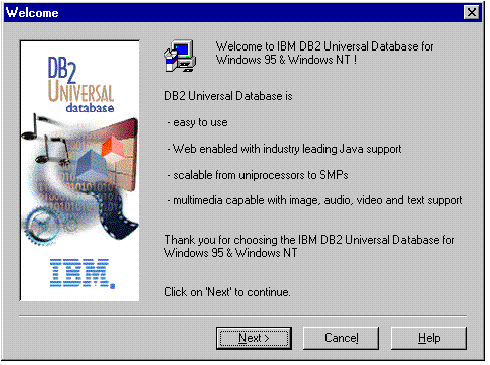
Click on the Next push button to continue.
 | Typical Install: Installs those DB2 components that are used most often, including all required components, ODBC support, documentation, and commonly used DB2 tools such as the Client Configuration Assistant and the Information Center. The DB2 instance is created. |
|
| |
 | Compact Install: Installs only the required DB2 components and ODBC support. The DB2 instance is created. |
|
| |
 | Custom Install: Installs only those components that you select. The DB2 instance is created. |
 |
The Client Configuration Assistant (CCA) component makes it easy for you to configure and administer connections to databases and bind applications and utilities to a database. See "Managing Connections to Databases Using the Client Configuration Assistant" for a complete description of the CCA's features. If the CCA is not installed, you will need to use the command line processor to configure connections to a DB2 server. See Chapter 15. "Configuring Client-to-Server Communications Using the Command Line Processor" to configure clients using the command line processor.
|
You can click on the Cancel push button at any time to end the installation.

